This section explains how to install, license and remove the Easysoft ODBC-InterBase Driver on supported Windows and Unix platforms.
The Windows installation can be carried out by anyone with local administrator privileges for the target machine.
The Unix installation assumes you are, or have available for consultation, a system administrator.
There are three ways to obtain the Easysoft ODBC-InterBase Driver:
Select Download from the Easysoft ODBC-InterBase Driver section of the website and then choose the platform release that you require.
First time visitors must complete the new user form and click Register. Note that your personal Internet options may require you to login and click Continue if you have previously registered.
Change to the pub/interbase directory and then choose the platform release that you require.
The name of the distribution file for the Easysoft ODBC-InterBase Driver varies from platform to platform, but is of the form:
where "x" is the major version number, "y" is the minor version number and "z" is the build index, which is incremented when minor changes are made.
"platform" will vary depending on the operating system distribution you require and you may come across files of the form:
within specific Unix platforms, where "platform-variation" refers to alternative versions available for a single platform.
| Select the highest release available for your platform within your licensed major.minor version number (installing software of a different major.minor version number requires a new Easysoft license). |
Unix filenames may also be suffixed with .gz for a "gzipped" archive, .bz2 for a "bzip2ed" archive, or .Z for a "compressed" archive.
You can now download a file and begin the installation process.
Refer to the section relevant to your platform to continue:
After installing the Easysoft ODBC-InterBase Driver you can then add or amend any of the available attribute fields which you require in order to correctly configure your data source (see Configuring the Easysoft ODBC-InterBase Driver for details of the Easysoft ODBC-InterBase Driver DSN setup).
Installing the InterBase Client
The Easysoft ODBC-InterBase Driver uses the InterBase client to connect to InterBase. The InterBase client is installed by executing the InterBase database distribution. Select the Client Only installation option to install just the InterBase client
| The Easysoft installer program installs both a 32-bit and a 64-bit version of the Easysoft ODBC-InterBase Driver. If you want to use a 64-bit ODBC application, you need to use the 64-bit Easysoft ODBC-InterBase Driver. If you want to use a 32-bit ODBC application, you need to use the 32-bit Easysoft ODBC-InterBase Driver. You need to use the 64-bit Easysoft ODBC-InterBase Driver with a 64-bit InterBase client (ibclient64.dll). You need to use the 32-bit Easysoft ODBC-InterBase Driver with a 32-bit InterBase client (gds32.dll). Note that you can use the 64-bit Easysoft ODBC-InterBase Driver to connect to either a 32-bit or a 64-bit InterBase server. Likewise, you can use the 32-bit Easysoft ODBC-InterBase Driver to connect to either a 32-bit or a 64-bit InterBase server. |
.
Follow the on screen instructions.
To avoid rebooting your computer, the Easysoft ODBC-InterBase Driver installer prompts you when files that it needs to update are in use by another application or service. This frees the locked files and allows the installation to complete without a system restart.
On Windows Vista and later, the Easysoft ODBC-InterBase Driver installer uses the Restart Manager to locate the applications that are using files that need updating. These applications are displayed in the Files in Use dialog box. To avoid a system restart, choose Automatically close applications and attempt to restart them after setup is complete. The Easysoft ODBC-InterBase Driver installer then uses the Restart Manager to try to stop and restart each application or service in the list. If possible, the Restart Manager restores applications to the same state and with the same data that they were in before it shut them down.
On earlier versions of Windows, when the Files in Use dialog is displayed, manually shut down each application in the list and then click Retry to avoid a system restart.
The install program starts the Easysoft License Manager (documented in the Licensing Guide), because you cannot use the Easysoft ODBC-InterBase Driver until a license is obtained.
The following types of license are available:
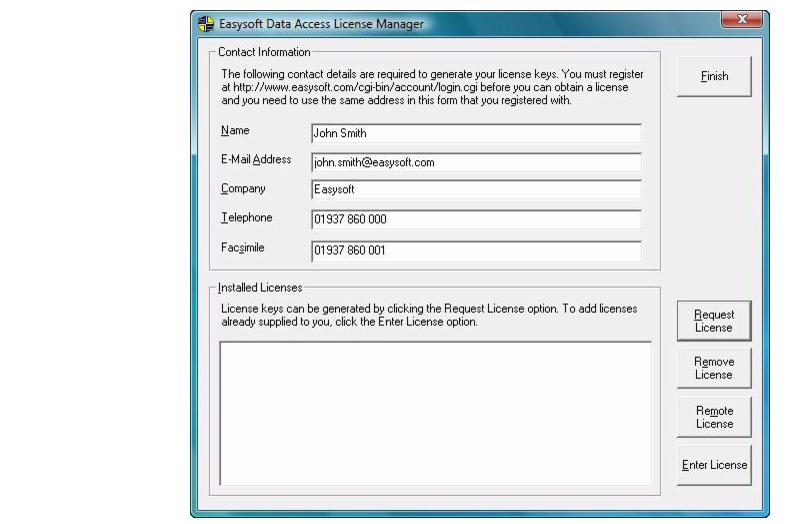
1. Enter your contact details.
You MUST enter the Name, E-Mail Address and Company fields.
The Telephone and Facsimile fields are important if you require Easysoft to contact you by those methods.
The E-Mail Address MUST be the same as the address used to register and download from the easysoft web site or you will be unable to obtain trial licenses
You are asked for a license type.
3. For a trial license click Time Limited Trial and then click Next.
The License Manager asks what software you are licensing.
Select your required version of the Easysoft ODBC-InterBase Driver (Standard or Remote, for example) from the drop-down list and then click Next.
If you have obtained an authorization code for a purchased license, select Non-expiring License and then click Next.
The License Manager requests your authorization code.
Enter the authorization code and then click Next.
The License Manager displays a summary of the information you entered and allows you to choose the method of applying for your license.
4. Choose On-line Request if your machine is connected to the internet and can make outgoing connections to port 8884.
The License Manager then sends a request to the Easysoft license server to activate your license key automatically. This is the quickest method and results in your details being entered immediately into our support database. You can now go to step.
| Only your license request identifier and contact details as they are displayed in the main License Manager screen are sent to Easysoft. |
The remaining three options (Email Request, Print Request and View Request) are all ways to obtain a license if your machine is offline (i.e. does not have a connection to the internet).
Each of these methods involves providing Easysoft with information including your machine number (a number unique to your machine) and then waiting to receive your license key.
Instead of emailing your details to Easysoft, you can enter them directly at the Easysoft web site and your license key will be emailed to you automatically.
To use this method, click View Request, and then visit:
In the Licensing page, enter your machine number (and authorization code for purchased license), click Submit and your license key will be emailed to you
| You can copy your machine number from the View Request dialog box using CTRL-C and then paste it into the License Generator by using CTRL-V. |
.
When you receive the license key, you can activate it either by double-clicking the email attachment or by clicking Enter License on the License Manager main screen and pasting the license key into the dialog box.
A message tells you how many licenses have been added.
| If you use the Email Request option, the license key is emailed to the email address as displayed on the License Manager screen, not the from: address of your email. |
For more information about the licensing procedure refer to the Licensing Guide.
5. Click Finish in the License Manager.
You should have a new Start > All Programs > Easysoft > InterBase ODBC program group with links to the Easysoft InterBase home page and this manual.
The installer can repair a broken Easysoft ODBC-InterBase Driver installation. For example, you can use the installer to restore missing Easysoft ODBC-InterBase Driver files or registry keys.
In Windows Vista and later versions of Windows:
1. In Control Panel, open Programs and Features.
2. Right-click Easysoft ODBC-InterBase Driver, and then click Repair.
In earlier versions of Windows:
1. In Control Panel, open Add or Remove Programs.
Easysoft ODBC-InterBase Driver data sources are not removed when you uninstall. You therefore do not need to recreate your Easysoft ODBC-InterBase Driver data sources if you reinstall or upgrade. If you do not want to keep your Easysoft ODBC-InterBase Driver data sources, use ODBC Administrator to remove them, before uninstalling the Easysoft ODBC-InterBase Driver.
1. In Control Panel, double-click Administrative Tools and then Data Sources (ODBC).
2. Select the data source in the ODBC Administrator and click the Remove button.
| There is both a 32-bit and a 64-bit version of ODBC Administrator. The 64-bit ODBC Administrator is located in Control Panel under Administrative tools. To access the 32-bit ODBC Administrator, in the Windows Run dialog box, type: %windir%\syswow64\odbcad32.exe If you do not see the data source in the 64-bit ODBC Administrator, look for it in the 32-bit ODBC Administrator. |
In Windows Vista and later versions of Windows:
1. In Control Panel, open Programs and Features.
2. Double-click Easysoft ODBC-InterBase Driver.
In earlier versions of Windows:
1. In Control Panel, open Add or Remove Programs.
2. Select Easysoft ODBC-InterBase Driver and click Change/Remove.
The uninstall process is complete.
Any licenses you obtained for the Easysoft ODBC-InterBase Driver and other Easysoft products are held in the Windows registry.
When you uninstall, your licenses are not removed so you do not need to relicense the product if you reinstall or upgrade.
Although this section covers a range of platforms and the precise output may vary from system to system, the installation process is essentially the same.
The Unix installation routine has the following requirements:
If any of these commands are missing they can be obtained from the Free Software Foundation (http://www.fsf.org).
1. Log on to your Unix machine as the root user.
2. Download the Easysoft ODBC-InterBase Driver (see ).Obtaining the Easysoft ODBC-InterBase Driver
3. Place the distribution file in a temporary directory on your Unix machine.
4. Change to the directory in which the distribution file resides.
5. Uncompress the installation files from the distribution file:
If the distribution file has been gzipped (i.e. the filename ends in .gz), then use:
gunzip odbc-interbase-x.y.z-platform.tar.gz
If the distribution file has been compressed with bzip2 (i.e. the filename ends in .bz2), then use:
bunzip2 odbc-interbase-x.y.z-platform.tar.bz2
If the distribution file has been compressed (i.e. the filename ends in .Z), then use:
uncompress odbc-interbase-x.y.z-platform.tar.Z
6. If the distribution file has not been compacted at all (i.e. the filename ends in .tar), then it is ready for extraction:
tar -xvf odbc-interbase-x.y.z-platform.tar
The tar program creates a directory with the same name as the tar file (without the final .tar) containing further archives, checksum files, a script called install and a text file called INSTALL.txt.
It also contains a versioned directory to ensure that any shared components already installed by other Easysoft products are only overwritten if those included in this distribution are newer.
| If you do not wish to keep the original downloaded distribution file you can now delete it safely. |
7. Change into the newly-created odbc-interbase-x.y.z-platform directory.
8. There are copies of the license agreement file provided in the archive.
| You must read and accept the terms of the license to use the software. The license text can be found in the file license.txt,be sure to understand the terms before continuing. |
10. If the installation locates a program which can display the license (e.g. your PAGER environment variable is set or 'more' or 'less' is found) then the license will be displayed and you will need to page to the end and quit the pager program. Once you have read and agree to the Easysoft License Agreement, type yes and then press <Enter> to continue.
11. The script pauses to allow you to read its output so far. Up to this point it has checked the following:
12. Press <Enter> to continue.
The script checks the archive package, with three possible outcomes:
13. If the check failed because of missing components, enter y to continue regardless or n to quit and investigate the missing components.
If the check was carried out and the files failed then the files have been damaged.
If the files passed the check then you are asked for a directory in which to place the easysoft installation directory tree.
The default is /usr/local, which would be the normal location to install software for system-wide use.
If you wish to install the software in another directory then specify a directory name here.
If you have any other Easysoft products already installed, then choose the same directory that you chose for the other Easysoft product(s).
The installation script will create a directory called easysoft under the directory you specify here, into which all Easysoft ODBC-InterBase Driver files will be placed.
14. If you have root permission and want a typical system-wide installation, press <Enter> to place the easysoft directory in /usr/local/.
If you do not have root privileges, or wish to select a custom installation directory, type the desired directory and press <Enter>.
The script now creates the easysoft directory under the directory you specified. If your chosen directory does not exist, you will be asked whether or not the script should create it. Enter y or n.
If the chosen directory already contains an easysoft directory, the script warns that you may be installing over a previous Easysoft ODBC-InterBase Driver installation (this can also arise if you have another Easysoft product installed).
Normally you should continue with the installation to install into the existing easysoftdirectory. Enter y or n.
If you chose a directory other than /usr/local the script creates a symbolic link /usr/local/easysoft, pointing to the easysoft directory in the directory you specified, in order to ensure that licensing will work.
15. Press <Enter> to continue.
Installing unixODBC permits ODBC applications on the local machine to choose a data source at runtime, as the driver manager loads the required driver..
| unixODBC is an open source project sponsored by Easysoft and other industry members which is rapidly becoming the standard driver manager across the Unix data access community. Easysoft recommend it for use in all Unix ODBC installations (see unixODBC). |
You should install the unixODBC driver manager if:
In general, Easysoft recommend installing unixODBC, as there is little to be gained by not doing so.
The installation will examine your system in an attempt to locate an already installed unixODBC. If unixODBC is already installed, the installation script can use your existing unixODBC, but you should bare in mind the following possible complications of doing this:
Easysoft ODBC-InterBase Driver distributions contain matched builds of unixODBC and the Easysoft ODBC-InterBase Driver, so installing the incorporated unixODBC build is often the safest policy.
16. Press <Enter> to continue and then choose whether to install unixODBC.
17. If you do not wish to install unixODBC, enter n and skip to Licensing on Unix.
If you wish to install unixODBC, enter y at the prompt.
18. The script pauses at this point. Press <Enter> to continue.
The script extracts the unixODBC files.
19. The script pauses again. Press <Enter> to continue.
If unixODBC was installed as part of this installation, or unixODBC was found to be already installed, the script will offer to configure the InterBase Driver for use with unixODBC.
This allows any ODBC application which is using the unixODBC driver manager to connect to remote data sources through the InterBase Driver.
20. If you do not want to set up the Easysoft ODBC-InterBase Driver under unixODBC or you do not have unixODBC, enter n and skip to Licensing on Unix.
If you have unixODBC installed on your system, and wish to use it with your InterBase Driver, enter y.
The script runs odbcinst, the command for installing data sources under unixODBC.
21. If the odbcinstprogram is not in its expected location, you are asked to provide the directory into which unixODBC was installed.
If you do not know the answer, enter q to abandon the attempt to configure unixODBC and skip to Licensing on Unix.
If known, supply the unixODBC install path.
The script checks whether or not the Easysoft ODBC-InterBase Driver has already been configured into unixODBC.
22. If the unixODBC driver manager has already been configured for the Easysoft ODBC-InterBase Driver then a warning is given.
| If unixODBC has been previously configured with the Easysoft ODBC-InterBase Driver then it will continue to access the InterBase Driver software from the directory in which it was originally installed. If the current install directory is different then unixODBC will pick up the old version of the Easysoft ODBC-InterBase Driver, resulting in incorrect behavior. |
The script now calls odbcinst with the relevant details for the InterBase Driver.
| The messages "Target directory is /usr/lib" and "added to ODBC.INI" displayed whilst the odbcinst script is running are inaccurate and should be ignored. |
If this part of the installation fails, refer to the unixODBC documentation for details of how to manually reconfigure the driver manager.
| Comprehensive unixODBC documentation can be found at http://www.unixodbc.org. The settings that the install script attempted to set can be found in the file unixODBC.template. |
The install script now offers to create a example data source under unixODBC that can be used as a template for your actual InterBase connections.
23. If you do not want to create a example data source, enter n at the prompt and go to Licensing on Unix.
If you want to create a example data source, then enter y and continue.
The script calls odbcinst again, this time with the data source details.
Once the installation is complete, you will have a example data source that can be modified to connect to your own InterBase databases
24. The script prepares to license the product and then asks if you would like to run the License Manager.
If you intend to license the software after finishing the installation, enter n and go to Completing the installation.
If you want unrestricted use of the software, either via a free time-limited trial license or with a full (purchased) license, enter y and continue.
The License Manager displays a menu of options.
25. Enter the number corresponding to the Easysoft ODBC-InterBase Driver.
The License Manager requests some contact information.
28. Enter your Email, Phone and Fax (if applicable).The E-Mail Address MUST be the same as the address used to register and download from the easysoft web site.
29. At the Ref prompt, do either of the following:
30. The License Manager displays a menu of options for acquiring your license.
If you have an internet connection you should select 1, Automatic.
This is the quickest and easiest method, unless your firewall prevents the message getting through.
| Opening up port 8884 will allow you to get around this if you wish. You may need to consult your system administrator to do this |
If you do not have an internet connection, or the Automatic option fails, select option 2 to write the required information to a text file in the current working directory called license_request.txt, which you will then need to view to obtain a license.
31. The License Manager displays the menu again. Select 0 to exit.
If you chose the automatic licensing method and licenses are retrieved, the licensing script outputs them to a file called licenses.out. If the install script detects possible new licenses in the file licenses.out it asks whether you want to add them to the license database.
32. If you obtained licenses and you want to add them now, enter y.
If you did not obtain licenses, enter n.
If you do not see this message, then read on. You will need to complete the offline licensing procedure as explained in Completing the offline licensing procedure.
33. Press <Enter> if necessary to return to the shell prompt.
34. You can remove the installation files. Unless you specified the installation directory (at step 14) to be within the temporary directory, then you can safely remove the temporary directory and all its contents.
If at step 30 you chose to write the licensing information to a file, you still need to complete the licensing procedure before the Easysoft ODBC-InterBase Driver can be used.
The licensing information is written to the license_request.txtfile. This file contains information including a machine number (a number unique to your machine) which Easysoft require before a license key can be issued.
1. Do any one of the following:
http://www.easysoft.com/support/licensing/trial_license.html
http://www.easysoft.com/support/licensing/full_license.html
In the Licensing page, enter your machine number (and authorization code for purchased license), click Submit and your license key will be emailed to you.
2. When you receive your license key(s), append them to the file /usr/local/easysoft/license/licenses, removing any LIC: prefixes.
The Easysoft ODBC-InterBase Driver is now licensed and you can begin using it.
If you need further information about licensing, please refer to the Licensing Guide.
If you are installing to a non-Linux platform, before you can use the InterBase Driver you must set and export the shell environment variable LD_LIBRARY_PATH, LD_RUN_PATH, DYLD_LIBRARY_PATH or SHLIB_PATH to
<InstallDir>/easysoft/ib:<InstallDir>/
where <InstallDir>is the directory in which you chose to install the Easysoft ODBC-InterBase Driver.
If you accepted the default install directory you might use:
LD_LIBRARY_PATH=$LD_LIBRARY_PATH:/usr/local/easysoft/ib:/usr/local/easysoft/lib
export LD_LIBRARY_PATH
| The exact command you need to use to set and export an environment variable depends on your shell and the variable that needs to be set depends on the run-time linker used on your Unix platform. Refer to the platform documentation for your current shell and ld(1), dlopen or ld.so(8). If unixODBC has been installed then you will also need to add <InstallDir>/easysoft/unixODBC/lib to your LD_LIBRARY_PATH, LD_RUN_PATH, DYLD_LIBRARY_PATH or SHLIB_PATH shell environment variable. |
To uninstall the Easysoft ODBC-InterBase Driver under Unix:
1. Close down all client programs attached to your service.
3. Check whether the Easysoft ODBC-InterBase Driver is configured under unixODBC by typing:
4. If "INTERBASE" is returned in the output then remove the Easysoft ODBC-InterBase Driver by typing:
If a message is displayed about a reduced usage count, repeat this step until odbcinst states that the Easysoft ODBC-InterBase Driver has been removed.
Notify the dynamic linker that the shared objects are no longer available.
| This information only applies to systems with the ld.so dynamic linker (normally only Linux). |
5. If you have the file /etc/ld.so.conf file, make a backup copy, e.g.
cp /etc/ld.so.conf /etc/ld.so.conf.save
6. Open /etc/ld.so.conf and manually remove the path to the Easysoft ODBC-InterBase Driver client shared objects. The line is of the form:
7. If you are not using any other Easysoft software then you may remove the path to the common Easysoft shared objects:
8. If you are no longer using unixODBC then you can also remove the reference:
<InstallDir>/easysoft/unixODBC
9. Run /sbin/ldconfig so that the dynamic linker re-reads the file and will no longer search the removed paths.
Finally, remove the software from your system's hard drive.
The system displays the current directory. Double-check that this is the directory under which you installed the Easysoft ODBC-InterBase Driver.
11. Remove the Easysoft ODBC-InterBase Driver installation directory:
Check that you are in the right directory.
The system may ask you to confirm deletion for some files. You can confirm these as long as you are sure you are in the correct directory.
12. If you have no other Easysoft products on your system and you are not using any copy of unixODBC that may be in this directory, then you can delete the easysoft directory too.
If there are other files in the directory tree (i.e. you have other Easysoft products installed) then you must not remove the easysoft directory, because it will contain your license keys and other important files.
13. If you left the Easysoft ODBC-InterBase Driver distribution file on your system then you may wish to remove it at this point.
The uninstall process is complete.
Any licenses you obtain for the Easysoft ODBC-InterBase Driver and other Easysoft products are stored in the <InstallDir>/easysoft/license/licenses file.
After uninstalling the Easysoft ODBC-InterBase Driver, unless you have deleted this file, you will not need to relicense the product when you reinstall or upgrade.
However, for security purposes you may want to make a copy of <InstallDir>/easysoft/license/licenses before uninstalling.