The Easysoft ODBC-QuickBooks Desktop Driver is installed on the computer where your applications are running. ODBC applications access ODBC drivers through the ODBC Driver Manager and a data source. The data source tells the Driver Manager which ODBC driver to load, how the driver should connect to QuickBooks. This chapter describes how to create data sources, use DSN-less connections and configure the Easysoft ODBC-QuickBooks Desktop Driver.
Before setting up a data source, you must have successfully installed the Easysoft ODBC-QuickBooks Desktop Driver.
For Easysoft ODBC-QuickBooks Desktop Driver installation instructions, see Installation.
This section describes how to configure the Easysoft ODBC-QuickBooks Desktop Driver to connect to QuickBooks by using a data source or a DSN-less connection string. The section assumes you are, or are able to consult with, a database administrator.
Refer to the section relevant to your platform to continue:
To connect an ODBC application on a Windows machine to a Salesforce database:
1. Open ODBC Data Source Administrator:
%windir%\syswow64\odbcad32.exe
The ODBC Data Source Administrator dialog box is displayed:
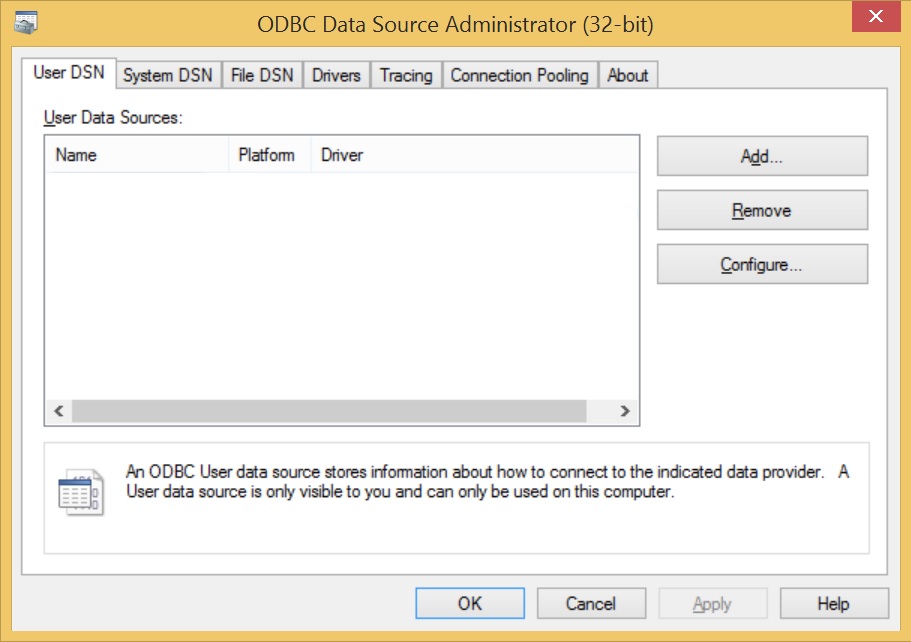
2. Select the User DSN tab to set up a data source that only you can access.
Select the System DSN tab to create a data source which is available to anyone who logs on to this Windows machine.
3. Click Add... to add a new data source.
The Create New Data Source dialog box displays a list of drivers:
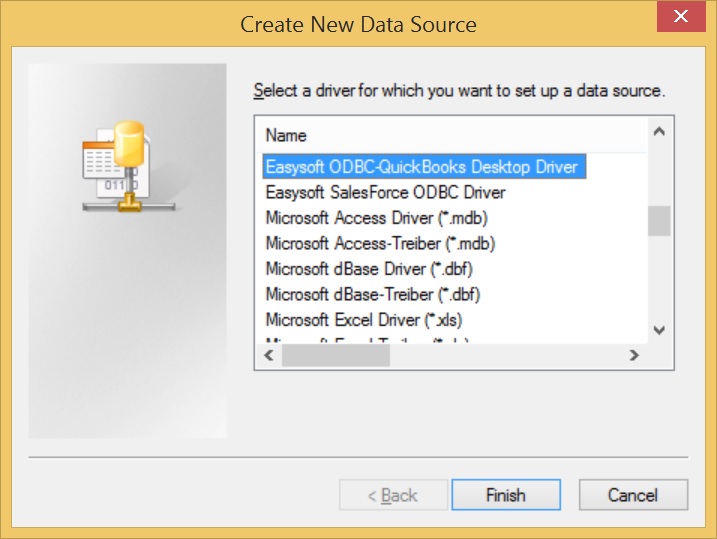
4. Select Easysoft ODBC-QuickBooks Desktop Driver and click Finish.
The Easysoft ODBC-QuickBooks Desktop Driver DSN Setup dialog box is displayed:
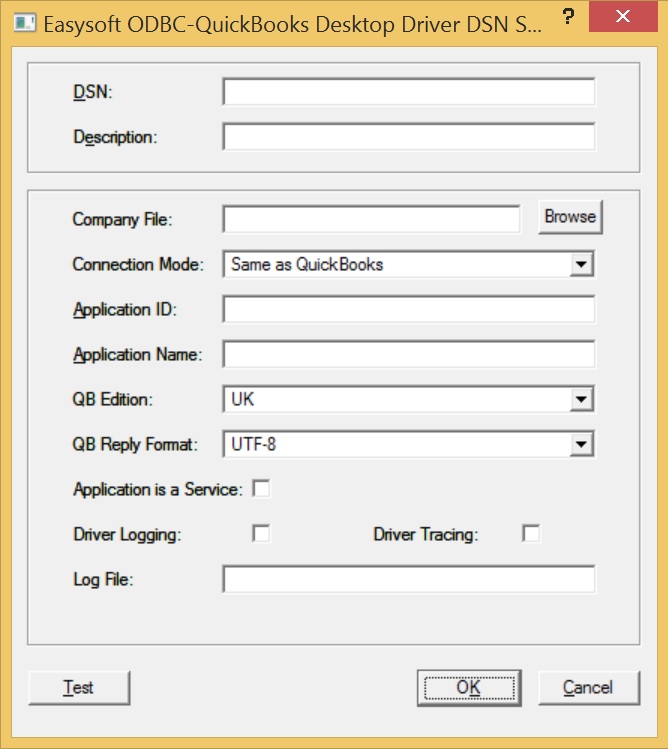
For details of the attributes that can be set on this dialog box, see Attribute Fields.
|
QuickBooks Desktop is a 32-bit application, which can only be used with 32-bit libraries. The Easysoft ODBC-QuickBooks Desktop Driver is a library and is therefore 32-bit as well. The implications of this are: You need to use the 32-bit version of Microsoft's ODBC Administrator, which you can access by typing the following command in the Windows Run Dialog box: %windir%\syswow64\odbcad32.exe If you want to use the Easysoft ODBC-QuickBooks Desktop Driver to connect a 64-bit application to QuickBooks, you also need to install the Easysoft ODBC-ODBC Bridge and enable the Application is a Service Easysoft ODBC-QuickBooks Desktop Driver attribute. |
This section lists the attributes which can be set for the Easysoft ODBC-QuickBooks Desktop Driver in a table showing:
Attributes which are text fields are displayed as value.
Attributes which are logical fields can contain either 0 (to set to off) or 1 (to set to on) and are displayed as "0|1".
If an attribute can contain one of several specific values then each possible entry is displayed and separated by a pipe symbol.
For example, in the statement:
the value entered may be "1", "2" or "3".
The name of the User or System data source to be created, as used by the application when calling the SQLConnect or SQLDriverConnect functions.
|
odbc.ini file (Unix) |
|
Descriptive text that may be retrieved by certain applications to describe the data source.
The full path to your QuickBooks file (.qbw). For example, C:\Users\Public\Documents\Intuit\QuickBooks\Sample Company Files\QuickBooks 2014\Sample_Pro_ServiceBased.qbw.
If you choose to specify a file, QuickBooks does not have to be running. (Although connecting to a named file will cause a QuickBooks instance to be launched in the background.)
By default, the Easysoft ODBC-QuickBooks Desktop Driver will open the company file that's currently open in QuickBooks, which means that you can switch between files without having to create separate data sources for each company file.
How to open a QuickBooks file.
If you choose Same as Quickbooks, the Easysoft ODBC-QuickBooks Desktop Driver will use whatever mode is currently set on the company file.
If you choose Multiuser, the Easysoft ODBC-QuickBooks Desktop Driver will set the file to Multi-user mode, where multiple users can update the file simultaneously.
If you require exclusive write access to the file (for record deletes for example), select Single User.
The Application ID is a text value that identifies the Easysoft ODBC-QuickBooks Desktop Driver to QuickBooks. When you first connect, Quickbooks asks you to allow the driver to access your QuickBooks data. The Application ID (and Application Name) are then stored in QuickBooks. The Application ID is used internally in QuickBooks and is exposed in the QuickBooks log file qbsdklog.txt.
The Application Name is a descriptive text value that identifies the Easysoft ODBC-QuickBooks Desktop Driver to QuickBooks. After you allow the Easysoft ODBC-QuickBooks Desktop Driver to access your QuickBooks data, the Application Name is stored in QuickBooks under Edit > Preferences > Integrated Applications > Company Preferences.
Although you can use the same Application Name and Application ID across multiple Easysoft ODBC-QuickBooks Desktop Driver data sources, you may choose to use different values. For example, you might use one pair of Application IDs and Names to identify a connection from Excel, and another pair to identify a connection from Access.
The QuickBooks editions supported by the Easysoft ODBC-QuickBooks Desktop Driver. Different editions of Quickbooks have different tables, and so you need to make sure that you choose the correct edition.
How non ASCII characters returned by the Easysoft ODBC-QuickBooks Desktop Driver are encoded.
If you set this to HTML, a non ASCII character is returned as an HTML entity. For example, a pound symbol (£) is returned as £.
If you set this to HTML (Modified), a non ASCII character is returned as an extended ASCII character. For example, a pound symbol (£) is returned as £.
Enable this setting if the application you want to connect to QuickBooks is a Windows service. For example, the Oracle® listener (DG4ODBC) or the Easysoft ODBC-ODBC Bridge server.
If you experience a problem when using the Easysoft ODBC-QuickBooks Desktop Driver, Easysoft Technical Support may ask you to enable driver logging to help provide you with a solution.
If you experience a problem when using the Easysoft ODBC-QuickBooks Desktop Driver, Easysoft Technical Support may ask you to enable driver tracing to help provide you with a solution.
The file where debug and trace information from the Easysoft ODBC-QuickBooks Desktop Driver gets written. For example, C:\Windows\Temp\QB.log.
In addition to using a data source, you can also connect to a database by using a DSN-less connection string of the form:
SQLDriverConnect(..."connection_string"...)
An example connection_string is:
DRIVER={Easysoft ODBC-QuickBooks Desktop Driver};appid=QBFROMEXCELID;AppName=QBFROMEXCELID;Mode=2;